Downloading Mods
Make sure you know how to Create an Instance before attempting to download mods.
Inside the Edit Instance menu, select the version tab on the left sidebar. From here, you will need to decide on which mod loader you would like to use. Fabric and Forge are the most popular, with Forge having the most mods available. Fabric and Forge mods are generally not cross-compatible, so choosing between them will change your selection of mods.
Once you have picked out your ideal mod loader, go to the Mods tab, and select the Download Mods option that's to the right. From here, you can choose to install from both Modrinth and CurseForge services. Modrinth focuses more towards free and open-source mods, however, CurseForge has a much larger selection.
It is worth noting that many mods will be available on both platforms.
After you've chosen your mod provider, you can search or browse for any desired mods. Click the Select mod for download button to add each mod to your download queue. Once finished, you can now press OK, and your mods should begin downloading.
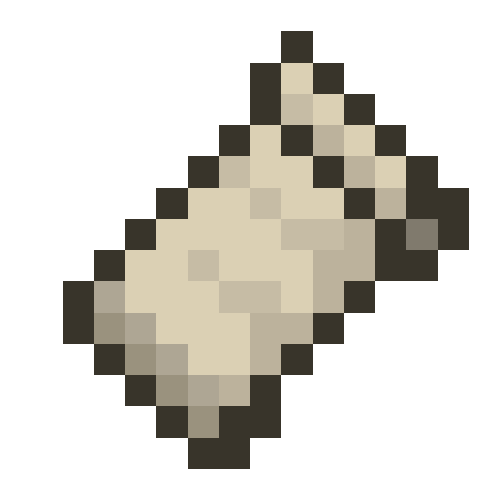 Fabric
Fabric
If you have elected to use the Fabric mod loader, then please ensure that the latest version of the Fabric API mod available for your game version is installed. It is mostly required for Fabric mods.
If it is missing, you can find it by right-clicking on your instance in Prism Launcher and selecting the Edit Instance option in the menu.
 Quilt
Quilt
For installing Quilt in Prism Launcher, follow the quilt wiki.
Pages in Getting Started:
- Installing Prism Launcher
- Installing Java
- Migrating from MultiMC
- Create an Instance
- Downloading Modpacks
- Downloading Mods
- OptiFine Alternatives
- Installing OptiFine
- Controller Support
- Command Line Interface
- Change Themes
- CatPacks
- Data storage
Comment Rules
By submitting a comment, you agree to uphold the Prism Launcher Code of Conduct.
✅ What user-contributed comments are for
- Share additional information relevant to the article.
- Mention a workaround for a common issue.
- Link to useful third-party resources that are relevant to the current page, such as tutorials or articles.
- It is allowed to occasionally link to resources you've created. When doing so, you must disclose your affiliation with the resource in some way. However, linking to resources you've created should not represent the majority of your interactions with user notes. Excessive self-promotion is not allowed and will be moderated away.
🚫 What user-contributed comments are not for
- Do not point out something in the documentation being incorrect or outdated.
- Instead, open an issue on the prismlauncher.org issue tracker. If you can, please open a pull request to improve the documentation.
- You can use the Edit button at the bottom of each documentation page for this purpose.
- Do not ask support questions. Please use other community platforms instead.
- Do not submit bug reports. Please use the main Prism Launcher repository's issue tracker instead.
- Do not submit feature requests. Please use the Prism Launcher repository's issue tracker repository instead.
- Do not post off-topic comments. Comments must be strictly related to the page they are linked to.
Comments not following the above rules will be removed.
Licensing of user-contributed comments
Launcher contributors may occasionally go through the comments and may incorporate information from them in the documentation. By submitting a comment, you accept that it may be incorporated in unmodified or modified form in the launcher and/or documentation, subject to the GPL-3.0 license for the launcher and AGPL-3.0 license for the documentation.